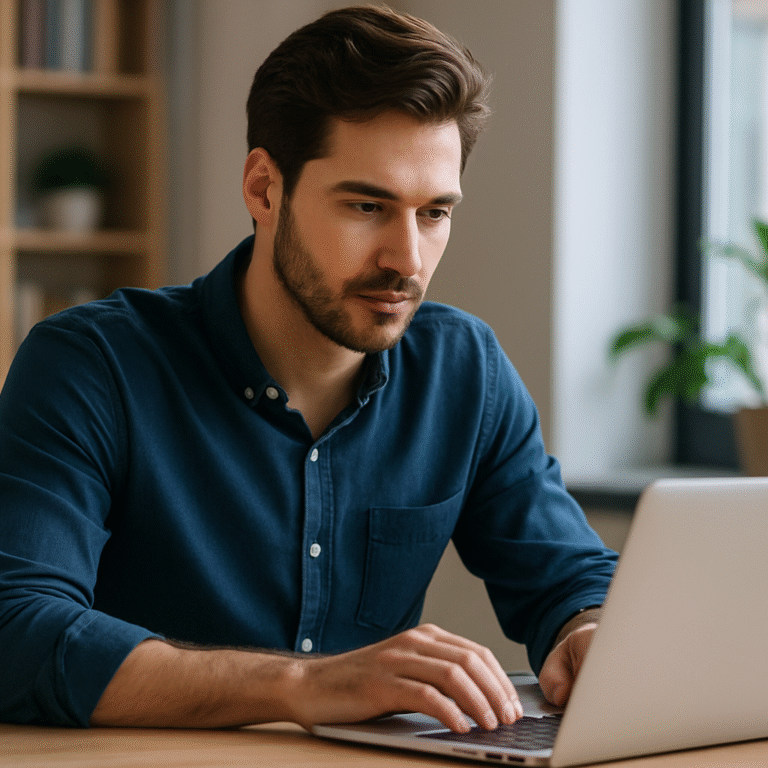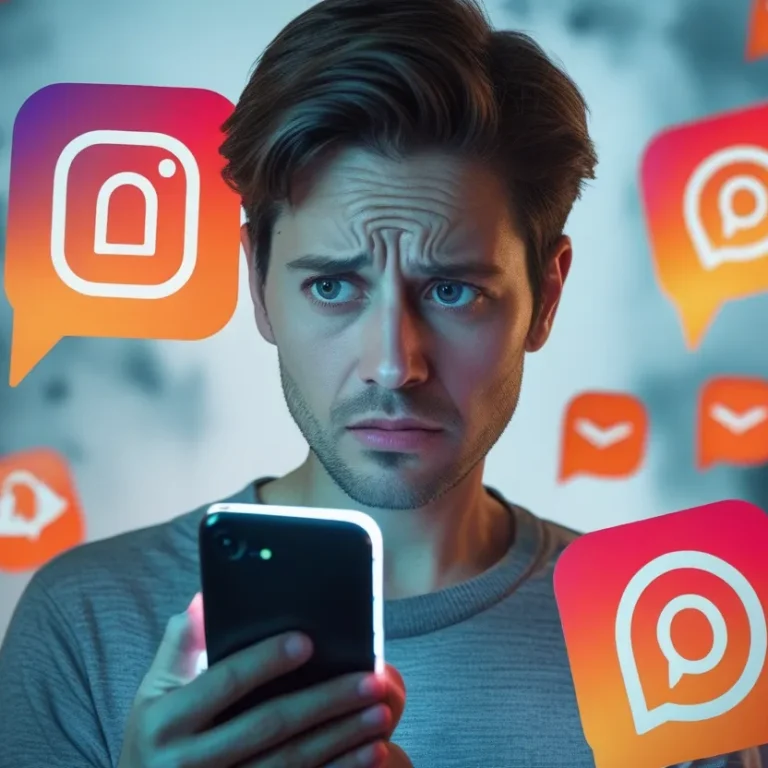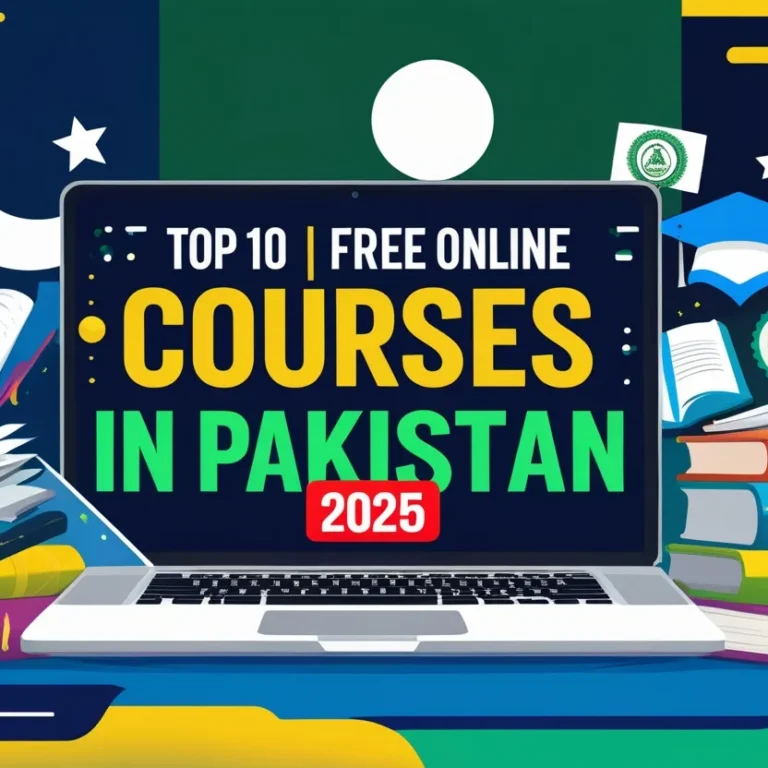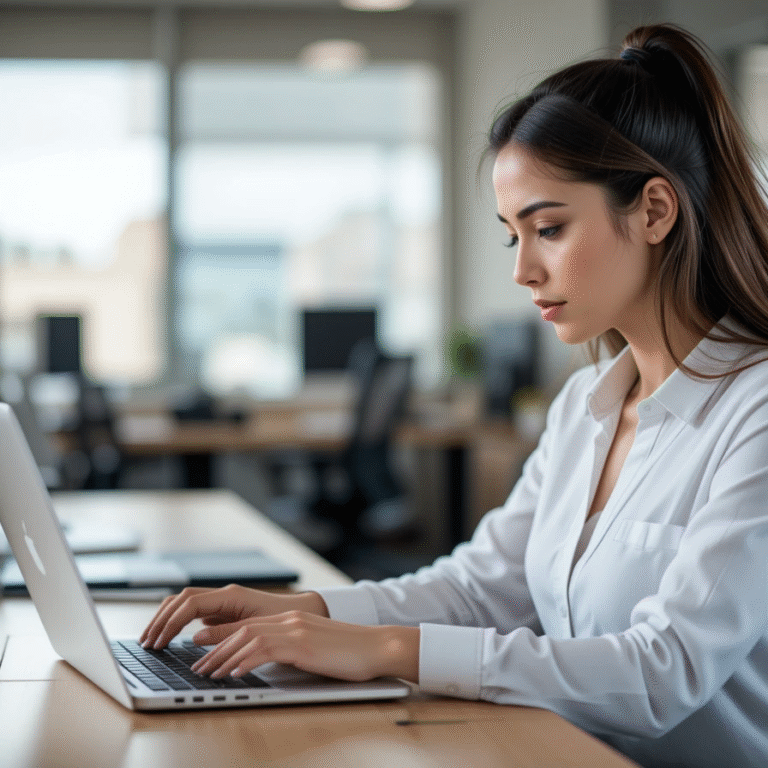Tech Blogging at Its Best
Welcome to ChillZone

Tech Blogging Excellence
How to scan Vulnerabilities on WordPress Using Virtualbox
How-to

Learn more about Abdullah Hussain and ChillZone123
Meet Abdullah Hussain, the mind behind ChillZone123
Company – Tech Blogging – Online Only
Tech Blogging Platform – ChillZone123
Customer Testimonials
Tech Enthusiasts Unite